In this digital age, where the internet has become an integral part of our daily lives, protecting your network from potential threats is of utmost importance. One of the most basic but crucial steps in ensuring the security of your network is changing the default password for your modem. This article will guide you through the process of changing the password for your STC modem, regardless of its model.
Why Change Your STC Modem Password?
Your STC modem, whether it’s DSL, fiber optic, or a data chip modem, comes with a default username and password. These defaults are known to the manufacturer and can be exploited by malicious individuals. Changing the password is your first line of defense against unauthorized access and potential cyber threats. Here’s how you can do it.
How to Determine Your STC Modem Model
Before we get into the specifics, you need to identify your STC modem’s model. You can typically find this information on a label on the back of your modem. The label will include the model and sometimes the serial number. Once you’ve identified your modem model, you can proceed with the corresponding instructions.
Changing the Password for STC Modem
DSL Modem (HG658v2)
- Access your modem by typing 192.168.1.1 in your browser.
- Enter “admin” for both the username and password.
- Navigate to “Basic” and select “Wireless Settings.”
- Change the password under “Shared Key” and click “Save.”
Fiber Optic Modem (I-240W-A)
- Connect to the modem, then access 192.168.1.1 in your browser.
- Enter “admin” for the username and “admin” for the password.
- Go to “WLAN” and then “WLAN Basic Settings.”
- You can change the network password under “WPA Pre-shared Key,” and click “Save.”
Fiber Optic Modem (HG8245T)
- Connect to the modem and access 192.168.100.1 in your browser.
- Use “telecomadmin” as the username and “admintelecom” as the password to log in.
- Click on “WLAN” and modify the password under “WPA Pre-shared Key.” Then, save the changes.
Fiber Optic Modem (G-240W-B)
- Access your modem via 192.168.1.1 in your browser after connecting to the network.
- Enter “admin” as both the username and password.
- Go to “WLAN Basic Settings” and change your network password under “WPA Pre-shared Key.” Save the changes.
Fiber Optic Modem (HG8245Q)
- After connecting to the network, access 192.168.100.1 in your browser.
- Use “telecomadmin” as the username and “admintelecom” as the password to log in.
- Navigate to “WLAN,” then “WLAN Basic Settings.”
- Modify the network password under “WPA Pre-shared Key” and save the changes.
Data Chip Modem (E5577)
- Access the router via 192.168.8.1 in your browser after connecting to the network.
- Use “admin” as both the username and password to log in.
- Go to “WLAN” and then “WLAN Basic Settings.”
- Change your network password in this section and click “Save.”
Remember that it’s essential to have a connection to the modem for these changes to take effect. If you encounter any issues or are unsure about the process, don’t hesitate to contact your service provider’s customer support.
Conclusion
Changing the default password for your STC modem is a simple yet effective way to enhance your network’s security. By following the instructions for your specific modem model, you can reduce the risk of unauthorized access and ensure a safer online experience.