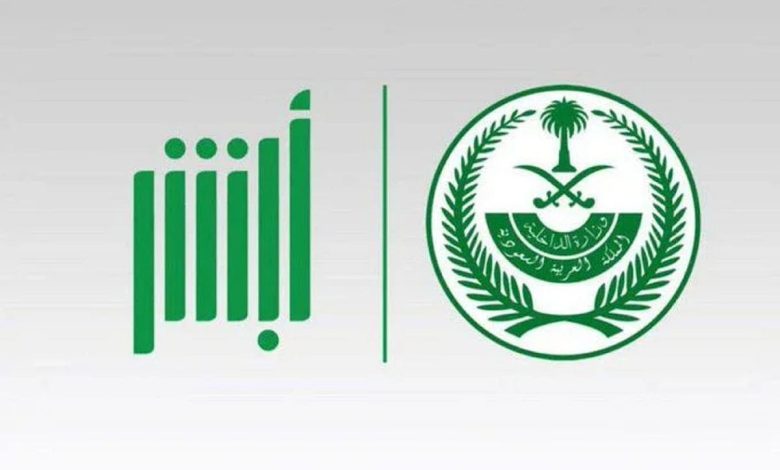In some situations, individuals may find themselves in need of updating their mobile numbers on Absher, the online portal of the Saudi Ministry of Interior. This can occur for various reasons, such as changing employers, losing a SIM card, or simply wanting to update the registered number. This article will guide you through the process of changing or updating your mobile number on Absher.
How to Update Your Mobile Number in Absher
To update your mobile number on Absher, follow these steps:
- Visit one of the self-service kiosks affiliated with Absher.
- Click on the “Update Mobile Number” icon, which is the first icon on the left.
- Enter your ID number.
- When prompted, click “Yes.”
- Enter the new mobile number you want to use, replacing the old one.
- Click “Yes” again.
- Place your right thumb on the fingerprint scanner, followed by your left thumb.
- The device will compare your fingerprints with the records and approve the mobile number update.
- Access the Absher electronic platform here.
- Click on the “Absher Individuals” icon.
- Enter your username in the first field.
- Enter your password in the second field.
- Click the “Login” icon.
- Receive a message on your new mobile number containing an activation code.
- Enter the code on the screen and then click “Login.”
Congratulations, you have successfully changed your mobile number on the Absher platform and can now use it for access.
Changing Your Mobile Number in Absher via Al Rajhi ATM
If you prefer an alternative method, you can change your mobile number through Al Rajhi ATM by following these steps:
- Visit the nearest Al Rajhi ATM.
- Insert your ATM card.
- Enter your card’s PIN.
- Select the “E-services for Ministry of Interior” option through Absher.
- Choose “Personal Account.”
- Click on “Change Mobile Number.”
- Enter the old mobile number.
- Type in the new mobile number.
- Re-enter the new mobile number for confirmation.
- Click “Confirm.”
- You will receive a message on your new mobile number, confirming the change.
Changing Your Mobile Number in Absher through Passport Office or Civil Affairs
Another way to update your mobile number on Absher is by visiting the Passport Office or Civil Affairs office. The process involves:
- Going to the nearest Passport Office or Civil Affairs branch.
- Dealing with the office personnel to change your registered mobile number.
Contacting Absher Technical Support
Should you encounter any issues or need assistance, you can contact Absher Technical Support at (920020405). They will guide you through the process or assist you in changing your mobile number on the platform.
Changing Your Absher Password
If you need to change your Absher password, follow these steps:
- Visit the “Password Reset” page on Absher here.
- Enter your ID number in the first field.
- Provide your mobile number in the second field.
- Enter the verification code.
- Click “Next.”
- Receive an activation code on your mobile number.
- Enter the code on the screen.
- Follow the steps to change your password.
Remember, your new password must be in English and contain at least eight characters, including one uppercase letter, one lowercase letter, and one number. Special characters are not allowed.
Conclusion
Updating your mobile number in Absher is a straightforward process, and it can be done electronically or through government offices. Ensuring your contact information is up to date is essential for accessing various government services online.